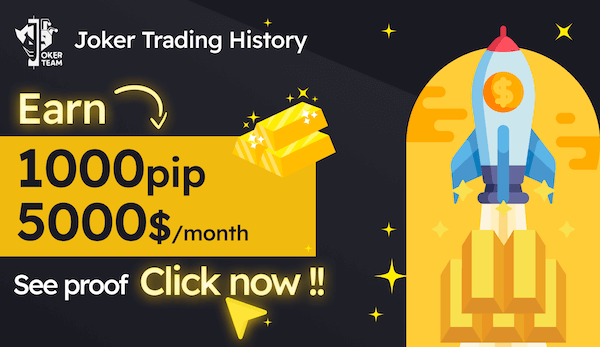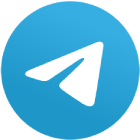MetaTrader 4 (MT4) is one of the most widely used trading platforms for forex trading due to its powerful tools, user-friendly interface, and flexibility. Whether you are a beginner or an experienced trader, setting up MT4 is a crucial step for successful trading. This article provides a detailed, step-by-step guide on how to install, configure, and optimize MT4 for trading, supported by relevant data, case studies, and user feedback.
Introduction to MetaTrader 4
MT4 was developed by MetaQuotes Software and launched in 2005. It quickly gained popularity in the forex industry due to its versatility, allowing traders to automate their strategies using Expert Advisors (EAs) and access a wide range of charting tools. As of 2023, MT4 remains one of the top choices for traders worldwide. According to market data, over 80% of retail forex brokers support MT4, offering it as the primary platform for their clients.
Why MT4 Is Popular
User-friendly interface: MT4 is designed with a clean and straightforward layout, making it accessible to traders of all levels.
Customizable features: Traders can modify the platform according to their preferences, adding indicators, scripts, and EAs.
Low latency execution: Many brokers using MT4 ensure fast execution of trades, crucial in volatile markets.
Expert Advisors (EAs): Automation through EAs helps traders execute trades without constant monitoring.
Step-by-Step Guide to Setting Up MT4
1. Download and Installation
To begin, traders need to download the MT4 trading platform from a broker's website or the MetaQuotes official page. Most brokers, such as IC Markets, FXPro, and Pepperstone, provide direct download links on their platforms.
Visit the Broker’s Website: Ensure that the broker you are using supports MT4.
Download MT4: Once you access the MT4 section, download the installer for your operating system (Windows, macOS, or mobile apps for iOS and Android).
Install MT4: Run the downloaded file and follow the installation instructions. The installation usually takes a few minutes, and once completed, the platform will be ready to use.
2. Creating and Logging into an Account
Once installed, you will need to create a trading account to access the platform fully. This can be a demo or live account, depending on your experience and objectives.
Open MT4: Launch the MT4 platform from your computer or mobile device.
Create an Account: If you don’t have an account, you can create a demo account directly within the platform or sign up with your broker. To create a live account, you will need to provide the necessary KYC documents.
Login with Credentials: Once your account is created, log in with your credentials (username and password). Select your broker’s server from the drop-down list provided in the login screen.
3. Setting Up Charts and Timeframes
Charts are an essential tool in MT4, enabling traders to visualize market trends and patterns. You can customize the appearance and behavior of your charts to fit your trading style.
Open a New Chart: Go to “File” and select “New Chart” to view the available currency pairs and instruments.
Customize Chart Appearance: You can change the color scheme, chart types (candlesticks, bar charts, or line charts), and timeframes. To modify the chart’s appearance, right-click on the chart, select “Properties,” and choose the desired settings.
Timeframes: MT4 offers multiple timeframes ranging from 1 minute (M1) to 1 month (MN). To switch between timeframes, use the toolbar located above the chart.
4. Adding Indicators and Expert Advisors (EAs)
Technical indicators and EAs are integral features of MT4 that enhance trading efficiency and accuracy. MT4 comes pre-loaded with common indicators, such as Moving Averages, MACD, and RSI. You can also add custom indicators or EAs from external sources.
Adding Indicators: Go to the “Insert” tab and select “Indicators.” Choose from a variety of options, including trend, oscillator, volume, or custom indicators.
Using Expert Advisors: To add an EA, navigate to the “Navigator” window, right-click on the “Expert Advisors” folder, and select “Attach to Chart.” Ensure you enable automated trading by clicking on the “Auto Trading” button in the toolbar.
5. Placing Trades and Managing Positions
Executing trades on MT4 is straightforward. You can place market orders, pending orders, and modify or close your positions easily.
Market Orders: Click on “New Order” from the toolbar or press F9 to open the order window. Select your instrument, volume, and trade direction (buy/sell). For immediate execution, click either the buy or sell button.
Pending Orders: In the order window, change the “Type” from “Market Execution” to “Pending Order.” You can then specify the price level, order type (Buy Limit, Sell Limit, Buy Stop, Sell Stop), and expiry date.
Monitoring Open Positions: All open positions can be viewed in the “Terminal” window at the bottom of the platform. From here, you can modify stop-loss and take-profit levels or close the trade.
6. Setting Stop Losses and Take Profits
Risk management is a critical aspect of trading, and MT4 offers features that help mitigate risk through stop-loss and take-profit orders.
Set Stop Loss and Take Profit: When placing a trade, enter the stop-loss and take-profit values. You can also modify these levels after a trade is open by right-clicking on the order in the “Terminal” window and selecting “Modify or Delete Order.”
Adjusting Orders: If market conditions change, you can adjust your stop-loss and take-profit orders accordingly by dragging them directly on the chart.
7. Backtesting Strategies with MT4
MT4 allows traders to backtest their strategies using historical data, which helps to determine the effectiveness of a trading strategy before applying it to live markets.
Open the Strategy Tester: From the “View” menu, select “Strategy Tester.”
Select an EA or Custom Indicator: Choose the Expert Advisor or indicator you want to test, and configure the symbol and time period for testing.
Run the Backtest: Once set up, run the test to simulate how your strategy would have performed in past market conditions.
8. Ensuring Platform Security
Security is a primary concern for traders using MT4. Ensuring the safety of your trading account is crucial, especially when working with real capital.
Two-factor Authentication (2FA): If available from your broker, enable 2FA for added security.
SSL Encryption: Ensure that all communications between the platform and your broker’s server are encrypted to prevent unauthorized access.
Conclusion
Setting up the MT4 trading platform is a crucial step for any forex trader, whether they are beginners or professionals. From downloading the platform to placing your first trade, following the steps outlined above ensures a seamless experience. MT4 continues to dominate the forex trading landscape due to its robust features, user feedback, and customization options. By configuring the platform correctly and integrating risk management strategies, traders can enhance their trading performance and efficiency.